Since the time WooCommerce 3.0 was released on 4th April 2017, various WooCommerce users feel very happy because it brings an improved product gallery, multiple speed and performance improvements, the addition of CRUD classes and new CLI powered by the REST API as well.
Even so, the Developers at WooCommerce still do not stop the research to create more perfect products. For that reason, recently, WooCommerce 3.3 was initially launched on January 30, 2018. This promises to be a great version that makes everyone get excited to come with it.
Now, if you are curious to go to WooCommerce 3.3,
Don’t ignore our article “What’s new in WooCoommerce 3.3” to make the process as smooth as possible!
1. WooCommerce 3.3: Revamped Orders screen
First, let’s take a look at the previous version – WooCommerce 3.2!

As a current user of WooCommerce 3.2, it’s easy to realize these problems:
- Action icons are nearly similar, differing mainly in color, causing confusion and difficult to understand for the user
- Showing the address here seems pointless because you cannot execute the orders without knowing anything inside.
- Some data is not really needed: payment method, shipping method, column of notes…
Compared to the WooCommerce 3.2 versions, we can immediately notice the impressed changes in WooCommerce 3.3:
- The design of the Orders screen has been adjusted to help users view and manage orders more easily
- Small, hard-to-see icons are replaced with larger, obvious buttons
- Added the ability to view of items lines and details right on the Orders screen

With this improvement, you can quickly get an overview all the information needed to process a new order without editing the order.
2. Shop display improvements: new stock status
In the Product setup page, you get a new option available called “Manage stock”.
Click on, and you can now manually update the number of stock available and give customers the option of putting an item on the backorder when out of stock (or stock levels run low).

Similar to the Update for the Orders screen, you now have a better overview of what’s happening with your Product.

How did WooCommerce 3.3 offer improved and automated Backorders handling for products with managed stock?
With the new “Stock status” update, you can manage the level of availability of goods with three levels: In stock, On backorder, Out of stock. These states are also displayed in different colors for easy identification.
When your stock levels run critical, WooCommerce 3.3 will gracefully transition from “In stock” to “On backorder” or “Out of Stock”. If you add more product into stock, it will automatically go back to “In stock”.
3. Compatibility with Non-WooCommerce Themes
Want to find a theme for WooCommerce that declared WooCommerce support for the best results?
It seems too hard?
Don’t worry… if you use the latest version of WooCommerce – WooCommerce 3.3
With the upgrading the way renders on themes, now you should be able to use WooCommerce with almost any theme from WordPress.org
If you are looking to migrate to a new interface but still have concerns about compatibility with WooCommerce 3.3, please test it before downloading. If you’re not able to do it by yourself, it’d better to reach out to the theme developer for confirmation that it will work just fine.
4. Colums and rows setting

Besides the better support for non-WooCommerce themes, you can now also customize the number of rows and columns displayed in the store. The size of the columns will automatically increase or decrease depending on your selection, so everything will be nicer and fill the available area. You can also preview how your store looks when changing settings.
5. New download logging features
WooCommerce 3.3 will include new logging download feature to track who downloads from your store.
When customers download products from your store, absolutely you can view and analyze download logs with a variety of built-in filters, including by order, by customer, by product and by item file.
- The new WC_Customer_Download_Log class supports data storage to store records into a custom table in the database.
- Modified how the generated download code no longer relies on the md5 hashes of the filename. This means that each download has a unique ID that can be tracked.
- A new report lists the customer’s download list, along with information such as IP address.
- Check the usage of the logon / download tracking functions to make them more robust.
6. WooCommerce 3.3 – Image size improvement

With this super WooCommerce vesion, now you have the ability to customize the aspect ratio of product images.
With this new update, you can place a product image as a prototype image (no cropping), a classic square image, or a custom cropped image.
Moverover, version 3.3 also has a special improvement: On the fly thumbnail regeneration. In the past when you changed the image, your WordPress product will not actually resize the image and you have to install a plugin like Regenerate Thumbnails so that WordPress resizes images for you.
Luckily, when you come up with WooCommerce 3.3, image thumbnails will be automatically regenerated on-the-fly when new product images are uploaded.
7. Feature for Developer
If you belong to WordPress Developer, be sure not to skip the last item in this article. Here are 3 main features added specifically for you:
- Enhanced with WebHooks: Deploy CRUD design templates for WebHooks and migrate them to custom tables for better performance.
- All new sample data has a variety of products to introduce to testers and web developers.
- Added ability for threads to define image size and store and row column numbers using ‘add_theme_support’.
Want to upgrade to WooCommerce 3.3 right now?
That’s all about “WooCommerce 3.3 has arrived. Read on what’s new!”. In case you want to upgrade your current version to WooCommerce 3.3 and bring your store to a new level, we’d suggest you use this migration tool. It helps you switch successfully without any technical skills.
What do you think of our article? Please let us know in the LitExtension Form!
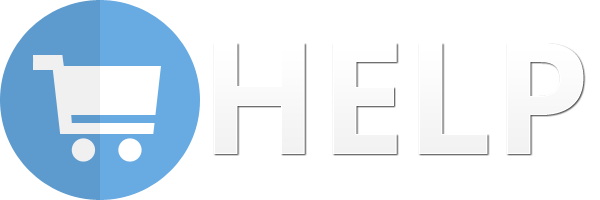


 Find content
Find content Not Telling
Not Telling



















