Whre i can change default group for my new customers?
i want to create special group for them with 2% discount

Posted 17 April 2014 - 12:41 PM
Whre i can change default group for my new customers?
i want to create special group for them with 2% discount
Posted 17 April 2014 - 05:17 PM
hello
it's possible but only with little hack.
you need an access to database manager software like server-side phpmyadmin script
log in to your phpmyadmin then open ps_configuration table,
search there for "PS_CUSTOMER_GROUP" entry
change it's value
value of this param is an ID number of customer group
Posted 19 April 2014 - 08:17 PM
if you don't know how to get customer group ID number, go to customers > groups tab and you can get it from this column:

free tutorials, free templates, free addons, prestashop modules 


![]()
Posted 23 April 2014 - 10:08 AM
PrestaShop enables you to give your customers certain privileges, by assigning them to Groups. You can create as many customer groups as you needed, and assign a user to as many groups as you like. The "Customers" menu enables you to check on your customers' details, create groups to which you can apply discounts, view the current shop carts, handle customer service, etc.

This is all done from the "Groups" page, under the "Customers" menu.
By default, three special groups are available:
To create more groups, click the "Add New" button: you will get a creation form.
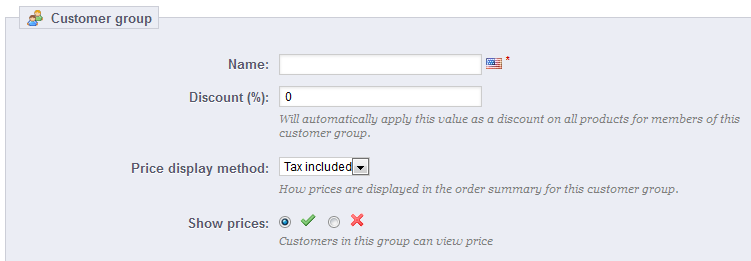
Discount (%). The discount that you set for members of this group applies to all products on your shop.
In that second case, the form will reload with two more options:
You can add a customer to a group of your choice by editing a customer's details, from the list of customers (in the "Customers" page under the "Customers" menu), click on the Edit icon on the customer's line. Then, on the "Groups" table, select the group(s) to which you want your customer to belong.