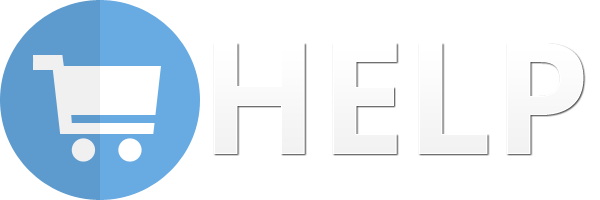As a technology enthusiast and a fan of eCommerce market, I always participate in a lot of correlative forums.
Recently when I have joined in those forums, one of the most common questions caught my eyes is:
“I am an online store owner and now I have my products at WooCommerce. I want to import those to Magento too. How can I do that?”
Magento is an open source shopping cart, founded in 2008. It offers one of the most robust feature sets in the field, which help the store owner can create a professional website.
There are many people want to import data from their current store to Magento, of course, including WooCommerce.
So it is very reasonable to discuss “How to import data from WooCommerce to Magento”.
Let’s jump into it!
1. Prepare for importingThe transition will not be successful without preparation. To prepare for WooCommerce to Magento importer, you need to do following things:
First, notify to users.
One sure thing is that this importing will not happen in a snap. So when your website is being in the importing process, maybe various users want to visit your online store.
It can cause much complaint because of this interrupt.
So that, you should send a notification to all of your customers before importing.
Choose the time the traffic is lowest
Next, create a Data Backup
Whatever source site you’re importing, I always recommend you to create a recent and clean backup. In case anything goes wrong while importing data, you can restore your data easily.
Then you should choose the time when the traffic is the lowest.
Finally, make sure that Magento was installed.
2.Download “WooCommerce to Magento migration tool”Now there are many tools which help you import your data from WooCommerce to Magento easily. I suggest you can use this migration tool to switch your customers, products, orders and other data without all problems.
CLICK HERE 3. Perform the ImportingAfter download and install importing tool, your process is carried out step-by-step:
Step 1: Provide information about WooCommerce Store
- First, choose “WooCommerce” on Cart Type box. Then insert your WooCommerce URL on “Cart Url”.
- Token: The token string which has been configured in connector.php

Step 2: Configuration
- Choose: Languages Mapping, Currencies Mapping, Orders Status Mapping, Customer Group Mapping
- Select entities you wish to import
- Select on “Additional Option”, such as: Migrate recent data, Clear current data on Target Store before Migration, Migrate categories and products SEO URLs, Transfer images in product descriptions to Target Store.
Step 3: Start full importing Data
After step 2 is completed, you must click “Start migration” to perform full of the import. It will take you from a few minutes to various hours depending on amount of your data.
Step 4: Double check to make sure all the database imported right.
Step 5: Verify and go to your target Magento site.
ConclusionMagento is basically a heavy platform, therefore it is advisable to use a high end server. So the process of “WooCommerce to Magento data importing” is not totally simply.