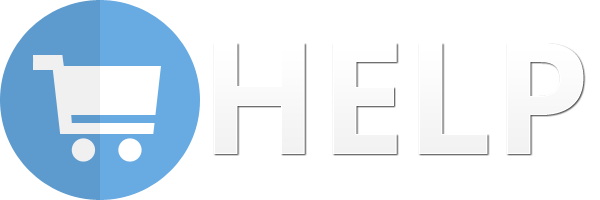Are you looking to learn how to receive and record a Vendor Refund In QuickBooks? If it is really so, then follow the guidelines mentioned below:
· Using the deposit screen, navigate to the ‘Receive from’ field
· Now, enter your vendor name
· In the ‘From Account’ field, make accounts payable
· Note the amount, press ‘Save’, and close.
· Enter a bill credit now.
· Open bills; mention properly the vendor name, amount, date, and memo.
· In the ‘Account’ field, make sure the expense account offsetting is set as the original bill.
· ‘Save’, and close.
· Access ‘Pay bills’ and find the vendor.
· Go to the ‘Set Credits’ section and apply for the bill credit as created. Press ‘Done’
· Click ‘Pay Selected Bills’ and ‘Done’ consecutively.
These are the actual procedures for finding and entering vendor refunds in QuickBooks.