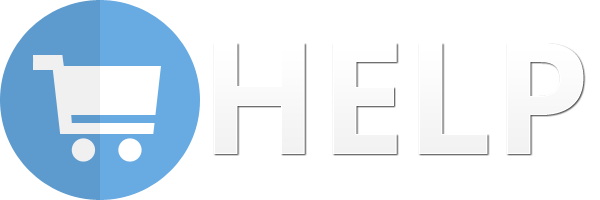Magento 2 QuickBooks Online Integration by Meetanshi integrates the QuickBooks Online with Magento 2 store for automatic syncing the store data to QuickBooks such as orders, customers, payment methods, invoices, & credit memos.
QuickBooks by Intuit is a popular accounting and finance management software that eases the tasks of the admin such as income and expense management, recurring bills, order tracking, and much more. Leverage this feature-rich software in Magento 2 store with Meetanshi’s Magento 2 QuickBooks Online Integration extension.
The extension automates synchronization of Magento 2 store data to QuickBooks Online. Also, the admin can manually sync the store data like customer, products, invoice, sales, credit memos, and payment methods.
Once the data is mapped to QuickBooks, leverage the features of QuickBooks like automated recurring bill payments, integrating bank and credit card accounts for better expense management, keep an eye of the business performance, and insightful dashboard. Everything with Magento 2 QuickBooks Online Integration extension.
Benefits of Meetanshi’s Magento 2 QuickBooks Online Integration Extension:
- Integrate QuickBooks Online Integration with Magento 2 for easy accounts management.
- Facilitates sandbox mode
- Use Client ID and Client Secret for integrating QuickBooks with Magento 2
- Click “Connect to QuickBooks” button to authorize and connect the QuickBooks API with Magento 2
- Check for connection success message and connection status update in the admin page once you sign in the Intuit QuickBooks.
- Click the "Fetch All Accounts" button to fetch and set 3 account types i.e asset account, expense account, and income account.
- The admin can configure the customer synchronization settings by selecting the sync mode as immediate or cron job, and select the start time and frequency for sync in case of cron job.
- He can also configure the product synchronization settings by selecting the sync mode as immediate or cron job, and select the start time and frequency for sync in case of cron job.
- Option to select a product name option to as the product name in QuickBooks
- Option to select the product description option to set as product description in QuickBooks
- Enable/disable option to track product inventory from the backend
- Enable/disable option to strip HTML from the description
- The admin can configure the product synchronization settings by selecting the sync mode as immediate or cron job, and select the start time and frequency for sync in case of cron job.
- Configure the order prefix for order reference in QuickBooks
- The admin can configure the invoices synchronization settings by selecting the sync mode as immediate or cron job, and select the start time and frequency for sync in case of cron job.
- The admin can configure the credit memos synchronization settings by selecting the sync mode as immediate or cron job, and select the start time and frequency for sync in case of cron job.
- Set credit memo prefix for credit memo reference in QuickBooks
- The admin can select the country from the dropdown for tax
- Enable debug log option if required
- The “Payment Methods Mapping” grid in the admin panel maps Magento 2 payment methods with QuickBooks.
- The “Tax Mapping” backend grid maps Magento 2 taxes with QuickBooks. Click the “Add all Tax Code” button to add all the taxes in the grid and sync them using the "Synchronize" button.
- Use the Sync Queue to add the customer, product, order, invoice, and credit memo data in it for syncing it over a period of time.
- The “History Logs” backend grid shows the status of each entity and its data sync status.
- The admin has the option to select multiple entities and delete or re-sync them from this grid.
- The History Log grid lists:
- Sync ID
- Type of data
- Entity ID/Increment ID
- QuickBooks ID
- Sync creation time
- Message
- Status
- The QBO customer ID is listed in the Customers grid after customers data is synced. Option for the admin to select multiple customers to sync them in QuickBooks. Once synced, the customers are mapped in QuickBooks.
- The QBO order ID is listed in the Orders grid after order data is synced. Option for the admin to select multiple orders to sync them in QuickBooks. Once synced, the orders are mapped in QuickBooks.
- The QBO Invoice ID is listed in the Invoices grid after invoice data is synced. Option for the admin to select multiple invoices to sync them in QuickBooks. Once synced, the invoices are mapped in QuickBooks.
- The QBO Credit Memo ID is listed in the Credit Memo grid after credit memo data is synced. Option for the admin to select multiple credit memos to sync them in QuickBooks. Once synced, the credit memos are mapped in QuickBooks.
- Supports all the payment method types in your store.
- Sync data like shipping fees and discounts
For more information, visit https://meetanshi.com/magento-2-quickbooks-online-integration.html